


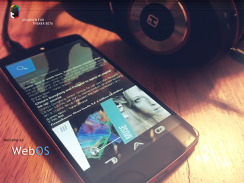
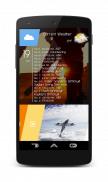
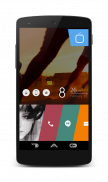
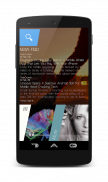
WebOS

Beschreibung von WebOS
THIS IS A OLD VERSION: New version is available on the Play Store:
Link: https://play.google.com/store/apps/details?id=com.mckenzie.Zooper.Installer
-------------------------------------------------
Description:
★WebOS is now Featured on Themer BETA, optimized and redesigned as “Radiance” by the Themer team: 02/26/2014
★Featured on MyColorScreen as “Screen of the Day”: 02/21/2014
★Featured on http://technewsireland.com/ as “Screen of the Day”: 02/23/2014
Link: http://mycolorscreen.com/2014/02/18/webos-2/
-------------------------------------------------
Help (?)
(Email me directly to report any issues)
-------------------------------------------------
This theme consist of multiple widgets placed on the home screen. Each widget is created in a app called Zooper Widget with exception to the calendar and RSS widgets. In order to get the theme to work you will need to follow the instructions below.
-------------------------------------------------
Applications needed to complete this theme:
-Apex Launcher (Optional): https://play.google.com/store/apps/details?id=com.anddoes.launcher
-Zooper Widget Pro (Required): https://play.google.com/store/apps/details?id=org.zooper.zwpro
-Media Utilities (Beta) (Required): https://play.google.com/store/apps/details?id=com.batescorp.notificationmediacontrols.alpha
-Simple Calendar Widget (Optional): https://play.google.com/store/apps/details?id=com.anod.calendar
-Simple RSS Widget (Optional): https://play.google.com/store/apps/details?id=de.j4velin.rssWidget
-Download Wallpaper: https://dl.dropboxusercontent.com/u/36777055/My%20Android%20Themes/WebOS/1.jpg
-------------------------------------------------
What's included in this theme?
Screen 1 (Left):
1x 5x1 Zooper Widget (Top)
1x 5x2 Zooper Widgets (Bottom)
1x RSS Widget (Center)
Screen 2 (Center):
1x 5x1 Zooper Widget (Top)
1x 5x2 Zooper Widgets (Bottom)
1x 5x1 Zooper Widget (Right above the Bottom Widget)
Screen 2 (Right):
1x 5x1 Zooper Widget (Top)
1x 5x2 Zooper Widgets (Bottom)
1x Calendar Widget (Center, partially overlapping the top widget)
How to place a Zooper widget:
-Home Screen > Menu > Add Widget > Select size of widget or adjust size to match > select widget to open it > Select the WebOS theme in the list > And select the widget you want to place.
-------------------------------------------------
Setup Apex Settings:
Homescreen Settings:
-Portrait Grid: 6x5
-Margin: None
-Infinite Scrolling: None
-Transition Effect: None
-Show Indicator: Unchecked
-Show Persistent Search Bar: Never
-Hide Notification Bar
-Hide Shadows
-Hide Icon Labels
Dock: Turn Off Dock
Advanced Settings:
-Resize Any Widget
-Widget Padding: None
-Overlapping Widgets
-------------------------------------------------
Setup Media Utilities (Beta) Settings:
-Access Media Utilities and Enable Desired Music Application
Launch App/Settings/Media App/Add Media App/Select Desired Music App
(Not all music applications might be compatible with Media Utilities, confirmed and tested on Google Play Music and SoundCloud)
Settings:
-Zooper: Check
-Attempt Direct Control: Check
-Make Coverart Available: Check
-Send Song Progress: Check
-------------------------------------------------
Place Zooper widgets on the home screen:
1) Three 5x1 Zooper Widgets
2) Three 5x2 Zooper Widgets
3) One 2x1 Zooper Widgets
-------------------------------------------------
Setup Simple RSS Widget (Optional)
Create a RSS Widget: Size 6x3
Enable Widget Header
-Name "News Feed"
-Size: 18
News Title
-Color: #FFB2B2B2
News Text
-#FF757575
Background Color: Transparent
No Images
Show Icons: Unchecked
-Simple Calendar Widget (Optional)
Skin: SiMi Clock (Multiple...
Appearance
Skin Tweaks/Alternate Layouts
-Third option from the top
Background Color: Transparent
</div> <div jsname="WJz9Hc" style="display:none">DIES IST EINE ALTE VERSION: Neue Version ist auf den Play Store erhältlich:
Link: https://play.google.com/store/apps/details?id=com.mckenzie.Zooper.Installer
-------------------------------------------------
Beschreibung:
★ WebOS ist nun auf Themer BETA vom Themer Team zählen optimiert und als "Radiance" überarbeitet: 2014.02.26
★ auf MyColorScreen gekennzeichnet als "Screen des Tages": 2014.02.21
★ auf http://technewsireland.com/ gekennzeichnet als "Screen des Tages": 2014.02.23
Link: http://mycolorscreen.com/2014/02/18/webos-2/
-------------------------------------------------
Hilfe (?)
(E-Mail direkt an mich, um etwaige Probleme zu melden)
-------------------------------------------------
Dieses Thema bestehen aus mehreren Widgets auf dem Startbildschirm platziert. Jedes Widget ist in einem App namens Zooper Widget mit Ausnahme von den Kalender und RSS-Widgets erstellt. Um das Thema zu arbeiten, müssen Sie die folgenden Anweisungen zu erhalten.
-------------------------------------------------
Anwendungen erforderlich sind, um dieses Thema abzuschließen:
-Apex Launcher (Optional): https://play.google.com/store/apps/details?id=com.anddoes.launcher
-Zooper Widget Pro (erforderlich): https://play.google.com/store/apps/details?id=org.zooper.zwpro
-Medienkunst Utilities (Beta) (erforderlich): https://play.google.com/store/apps/details?id=com.batescorp.notificationmediacontrols.alpha
-Einfache Calendar Widget (Optional): https://play.google.com/store/apps/details?id=com.anod.calendar
-Einfache RSS Widget (Optional): https://play.google.com/store/apps/details?id=de.j4velin.rssWidget
-Download Wallpaper: https://dl.dropboxusercontent.com/u/36777055/My%20Android%20Themes/WebOS/1.jpg
-------------------------------------------------
Was gibt es in diesem Thema enthalten?
Bildschirm 1 (links):
1x 5x1 Zooper Widget (Top)
1x 5x2 Zooper Widgets (Bottom)
1x RSS Widget (Center)
Screen 2 (Center):
1x 5x1 Zooper Widget (Top)
1x 5x2 Zooper Widgets (Bottom)
1x 5x1 Zooper Widget (rechts über dem Boden Widget)
Screen 2 (rechts):
1x 5x1 Zooper Widget (Top)
1x 5x2 Zooper Widgets (Bottom)
1x Calendar Widget (Center, teilweise überlappenden oberen Widget)
Wie man ein Zooper Widget platzieren:
-Startseite Bildschirm> Menü> Widget> Größe Widget Wählen Sie Hinzufügen oder passen Größe> wählen Widget um es zu öffnen> Wählen Sie das WebOS Thema in der Liste übereinstimmen> und wählen Sie das Widget, das Sie platzieren möchten.
-------------------------------------------------
Setup-Apex Einstellungen:
Homescreen Einstellungen:
-Porträt Grid: 6x5
-Marge: Keine
Unbegrenzte Scrolling: Keine
-Elektronenübergang Effekt: Keiner
-Show Indicator: Ungeprüfter
-Show Persistent Suchleiste: Nie
-Hide Notification Bar
-Hide Schatten
-Hide Icon Labels
Dock: Turn Off Dock
Erweiterte Einstellungen:
Größe neu zu bestimmen Beliebig Widget
-Widget Padding: Keine
-Overlapping Widgets
-------------------------------------------------
Setup Media-Utilities (Beta) Einstellungen:
-Zugang Medien Dienstprogramme und Aktivieren gewünschten Musik Anwendung
App starten / Einstellungen / Medien App / Media hinzufügen App / Gewünschte Musik App
(Nicht alle Musikanwendungen könnten mit Medien Utilities, bestätigt und auf Google getestet Play Music und Soundcloud kompatibel sein)
Einstellungen:
-Zooper: Anreise
-Attempt Direct Control: Prüfen
-Stellen Coverart Verfügung: Kontroll
-Senden Lied Fortschritt: Anreise
-------------------------------------------------
Zeigen Zooper Widgets auf dem Home-Bildschirm:
1) Drei 5x1 Zooper Widgets
2) Drei 5x2 Zooper Widgets
3) Eine 2x1 Zooper Widgets
-------------------------------------------------
Setup Einfache RSS Widget (Optional)
Erstellen Sie einen RSS Widget: Größe 6x3
Aktivieren Widget-Header
-name "News Feed"
-Größe: 18
Nachrichten Titel
-Farbe: # FFB2B2B2
Nachrichten Text
- # FF757575
Hintergrundfarbe: Transparent
Keine Bilder
Merkmale: Ungeprüfter
-Einfache Calendar Widget (Optional)
Skin: SiMi Clock (Multiple ...
Aussehen
Haut Tweaks / Alternate Layouts
-Third Option von oben
Hintergrundfarbe: Transparent</div> <div class="show-more-end">






















